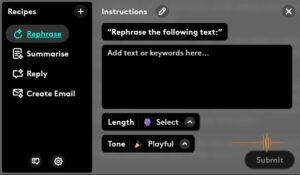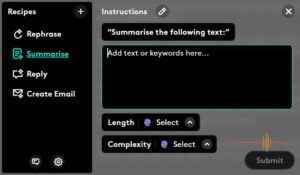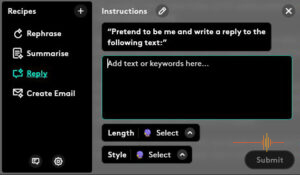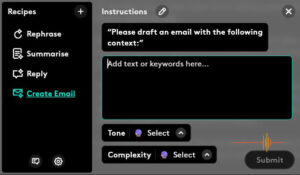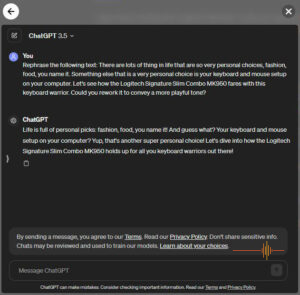There are lots of thing in life that are so very personal choices, fashion, food, you name it. Something else that is a very personal choice is your keyboard and mouse setup on your computer. Let’s see how the Logitech Signature Slim Combo MK950 fares with this keyboard warrior.
I have been rocking the Logitech MX Keys S since it’s launch last year. Next to it is the MX Vertical which is now ancient, having launched in early 2019, but I refuse to give it up for love or money, despite the much newer MX Lift.
First Impressions
Getting a combo kit out of the box takes out some of the work. It features the Signature Slim K950 wireless keyboard and Signature Plus M750 wireless mouse, both of which are pre-paired with the included Logi Bolt adapter. Who doesn’t like things that just work out of the box?
Coming from the MX Keys S, the K650 feels a little lighter. The specs says they are about 130g apart with the K650 being the lighter one, and both are full size keyboards with keypad.
The K950 sports a pair of adjustable feet to change the incline to 8 degrees. This is a departure from the MX where it’s a fixed incline.
The M750 mouse is compact and has textured sidewalls for easy grip.
Together Logitech has slap together a matching scheme of black and grey, and both devices sports a faux carbon fibre weave accent.
In Use
Perhaps I have worn the living daylights out of my MX, but the K650 keyboard feels highly textured under my fingers. The good part is, I transitioned from the MX Keys S to this without even a minor blip.
Just like what I am used to, the K650 is a quiet keyboard to use with low profile scissor switches and shallow key travel. It doesn’t take a great deal of actuation force to type.
I am smashing out this review on the keyboard right now. Lis has just reviewed the Wave Keys which is the ergonomic series. I am experiencing a flare up of my De Quervain’s tenosynovitis and is much more acutely aware of the positioning and reach of my hands on the keyboard.
It’s hard to decades of muscle memory, but the pain does remind me to adjust how my ergonomics. The low actuation force of the key switches does help me manage the condition.
As for the layout, it is a pretty standard affair although there is just one significant change. The key where Insert normally is located is now mapped to a language change key. This allows a handy change of language of your keyboard if that is what you need, or unleash hell on your typing if you don’t.
But with everything Logi, the Logi Options+ software allows you to remap your keys as you wish.
People diss on Options+ a lot, and I have had my own issues with it particularly around the stability of the software. It was a pain point I spoke directly to Logitech about at Integrate 2023. For the duration of testing this, the software seemed to be fairly stable and I am no longer dealing with random crashes.
Covering off on the M750 mouse, it is smaller than what I am used to which is the MX series. But that said this takes up little real estate and is comfortable enough in my hands. The scroll wheel is ninja like in quietness and aside from your standard three button mouse, there is the addition of two buttons on the left side of the mouse. If you are using it right handed then it naturally rests under your thumb.
It’s a more basic mouse than the MX series, but most people probably would not have much to complain. There is a removable cover under the mouse for a single AA battery and a storage slot for the Bolt adapter.
Multi-device Enabled
Like all of the Logitech devices, you can hook up with three devices and easily switch between them at a touch of a button. Better yet, you do not have to run the same OS on any of the devices.
If you are like me (and many other people) with a personal computer and a work computer, this is a combo that works seamlessly and saving you desk real estate space.
Other Features
To really put your Logi product to task, you can’t avoid the Options+ software. Other than the obligatory delivery of firmware updates, the Options+ is where you get to really customise your devices to meet your workflow.
I have covered off Options+ and key changes many times before so I don’t keep repeating myself here. I will mention Smart Action which allows you to sequence tasks to make you more efficent. For example I have a Smart Action set for writing reviews which involve launching Obsidian, a browser and Photoshop.
What’s new is the AI Prompt Builder. You can assign to either a key on the keyboard or a mouse button and have the option to launch a window with AI Prompt Builder, or ChatGPT (3.5 unless you have a subscription for 4).
The AI Prompt Builder comes with some basic recipes such as rephrase, summarise, reply or create email. You can select the recipe, paste in your words and it gets sent to ChatGPT and the results are displayed in the dialogue box. There is no need to option ChatGPT in another browser, it is all done in a dialogue box with a touch of a button.
It is certainly a handy feature. Do I see myself using it a lot? Probably not as I prefer to write my reviews myself rather than “cheat”, but it is definitely of use in the right situations.
Gripes
Both devices in this combo are battery operated, rather than built-in rechargeables. But then again, they are rated for an incredible 36 months so it feels petty to even mention it. Realistically change them once a year and you will be golden.
A bigger complaint though, is the device switch button for the mouse. So whilst on the keyboard you have three dedicated keys to switch between devices, on the mouse it is on the underside. That means I have to lift the mouse, flip it over, press the device switch button, flip it back, work. Could we please make this at least customisable in Options+ so I can assign one of the top buttons to do this?
After so many years and iteration, I feel this is my biggest bugbear with any Logitech mouse. It is not as … ill thought out as the Magic mouse with the USB charging port under the mouse, but if we are talking about efficiency gains, sticking to a device switch button under the mouse is not one of the things that helps.
Conclusions
The Logitech Signature Slim Combo MK950 does not break any new grounds. Both the keyboard and mouse are solid performers, although the mouse may feel a bit small for some people.
The smarts are driven from software and there are definite pros to spending some time setting this up, and don’t forget to explore and play with the AI Prompt Builder.
The Logitech Signature Slim Combo MK950 comes in graphite or off-white colourways and have a RRP of $169.95.
DRN would like to thank Logitech for providing the review unit.